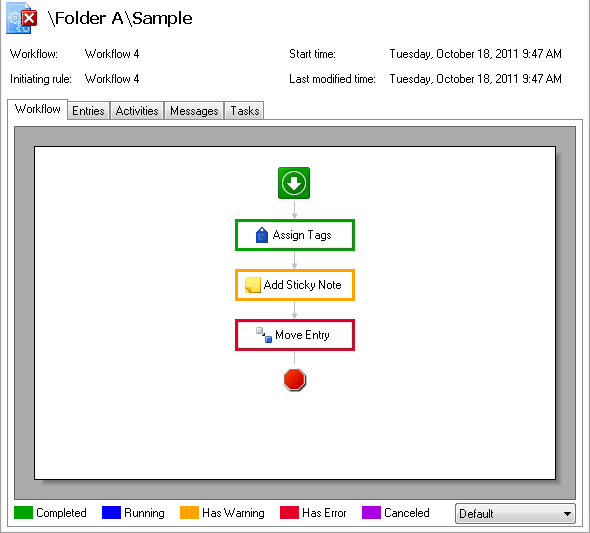When troubleshooting a workflow that starts but fails to finish, determine the point at which the workflow failed to proceed.
Troubleshooting a workflow that fails to finish
- In the Search Pane, search for the workflow. Search results will appear in the Search Results Pane.
- Find the workflow instance in the
 Search Results Pane. Double-click the workflow instance.
Search Results Pane. Double-click the workflow instance.Note: If the workflow instance does not appear in the Search Results Pane, then it never started. See Workflow Fails to Start.
-
In the
 Workflow tab, determine the point at which the workflow failed to proceed using the color-coded activity borders.
Workflow tab, determine the point at which the workflow failed to proceed using the color-coded activity borders. - Ensure that the activity at which the workflow stopped is configured correctly.
- Select the Messages tab and review any warnings or errors.
- If you cannot determine why your workflow failed to finish using the above steps, use the Monitoring or Advanced Diagnostics node of the Workflow Administration Console for advanced troubleshooting.